
This took many months but since I have a job and an adult life this was a nights and weekends kind of project given the additional limitations of dealing with college kid sleep schedules and the general availability of everyone involved. This article outlines the equipment I used and the steps taken to achieve that goal.
First, let’s look at the equipment used, lest you think this process was simpler than it was. Seriously, how hard could it be?
Equipment Used
Scanner

All images were scanned at 600 dpi and reduced appropriately for the web. All catalog pages are 1600 pixels long on the longest side regardless of orientation thanks to my Mac Automator script that does the heavy lifting there.
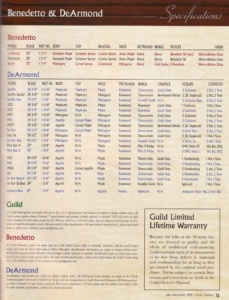
For catalogs that were even thicker like the Fender Frontlines from 2001 and 2002, I found cheap copies of them on eBay and cut the pages out with an X-Acto knife so that each page could be scanned properly while allowing me to keep a pristine unaltered copy in my archives. This is not something I would dream of doing with the less common Guild catalogs, but since these were Fender catalogs they are numerous and easily obtained so I didn’t mind sacrificing one for the cause.
Images direct from the scanner depend on what was selected during the scan, but they averaged about 20-30MB each (JPG) with a resolution of around 5000×6500 (about 32.5 Megapixel equivalent).
Copy Stand

This is a large professional unit of the type used by museums and ad agencies (though museums would probably use something like this these days), but I wanted a long distance from camera to source material so that I could use a longer focal length in order to minimize distortion. Even with this longer distance I couldn’t zoom all the way with the camera I used and I still needed to correct a bit using software, though the average non-detail-freak (you know, a normal person) would likely never have noticed the difference.
Camera

The camera was set to manual mode with the following settings: 1/40th, f/6.5 ISO 125. Photos direct from the camera have a resolution of 3648×5472 (about 20 Megapixels) and an average file size of about 26MB (RAW).
Miscellaneous

I’ve had this system since around 2011 and it’s still one of the best most robust computers I’ve ever owned. I’ve upgraded everything in it multiple times and though it’s too old for things like USB3 and 10Gb Ethernet, it still does everything I need it to do, and let me tell you: I ask a lot from my computers. Do you need a system like this to scan and process photos? Absolutely not, but it sure doesn’t hurt.

This machine is fast and powerful enough to let her scan in one window and watch Adventure Time in another while also no doubt texting all her friends. Sure, damn near any modern computer could do that but this one has a nicer keyboard. (Windows/Lenovo/Dell/whatever nerds please don’t email me. I just don’t care)
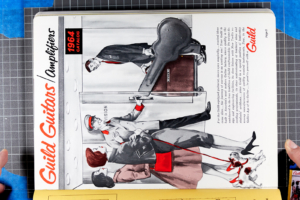

Software Used and Steps Taken
Mac OSX Image Capture
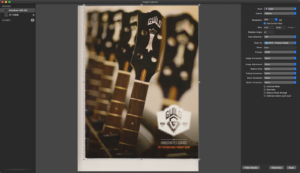
Capture One Pro
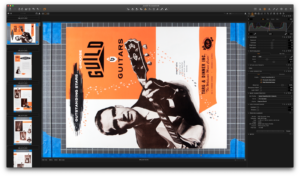
Note that due to a limitation of Capture One Pro (at least version 9.2.1 that I’m using), only crops of whole inch increments could be done which didn’t fit with most of the work I was doing, so cropping was often done later by Photoshop.
Finder
For those not familiar with Macs, Finder is analogous to Windows Explorer. Before the next step I would duplicate every image then rename the new group of images such that they would reflect what they actually were. For example, the orange cover of the 1955 catalog shown here was renamed from IMG_0073.jpg to Guild-1955-Catalog-pg01.jpg. From this point on, only the renamed files would be touched so as to retain the untouched originals.
Photoshop CC
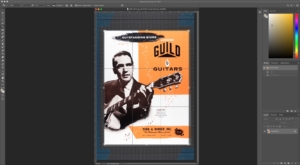
Cropping turned out to be a big deal because the default WordPress gallery freaks out if the images are even a little bit different in size, so each image must be cropped to precisely the same ratio which varied based on the catalog in question.
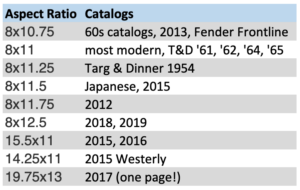
At this point, the images were ready for use, but quite large, with each camera jpg file averaging about ~3MB at and each scanner file averaging about 20-30MB. All files were still very large in terms of pixels, though, and would need to be resized in order to be useable on the web.
Automator Action

Mac OSX Preview
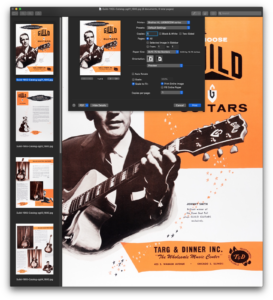
With the web-ready images all ready and in their own subdirectory, I would select them all and launch them into Mac Preview (another OSX built-in). From there, I would select File, Print, then with a set of custom paper sizes that I created, “print” them to a PDF file named the same as the images but without the page numbers. For example, the image here is Guild-1955-Catalog-pg01.jpg while the resulting PDF file is Guild-1955-Catalog.pdf.
In some cases I had to use online PDF optimizers since the resulting PDFs were enormous with some ending up over 100MB.
WordPress
The final step was to create a post in WordPress (you’re looking at WordPress right now) for each catalog and price list with a gallery containing all of the pages and a link to the PDF. Those were then linked to master Catalog Page, Price List, and Ads, Flyers, etc. pages which will be published shortly. Oh, and before any of this lunacy started, I had to come up with a design for the main pages and all of the individual catalog pages which took a surprising amount of trial and error.
The End
Well, there you have it: a glance into the madness that was my methodical process for the digitization of over 2000 pages of Guild catalogs and price lists. You might ask why I would do so much work on a project that makes me no money, and you’d be right in doing so. Simply put, the answer is probably that I’m an idiot since I could probably charge for access and make some money, but I think people should have access to this information that was largely given away for free in the first place, so here you go. I could also enable ads but I hate ads and think that the Internet was (and is) better without them.
Lastly, I’ve had people ask to give me donations for all the work I’ve done, and while I appreciate the thought, I didn’t do this for the money. If you’d like to “give back”, donate to the charity of your choice or better yet, go teach a kid about music or buy a music teacher a coffee. In fact, find their favorite coffee shop and buy them a gift card. Buy them a big one; this was a lot of work.
Donate: PayPal Crypto:
ETH: 0x0AC57f8e0A49dc06Ed4f7926d169342ec4FCd461
Doge: DFWpLqMr6QF67t4wRzvTtNd8UDwjGTQBGs

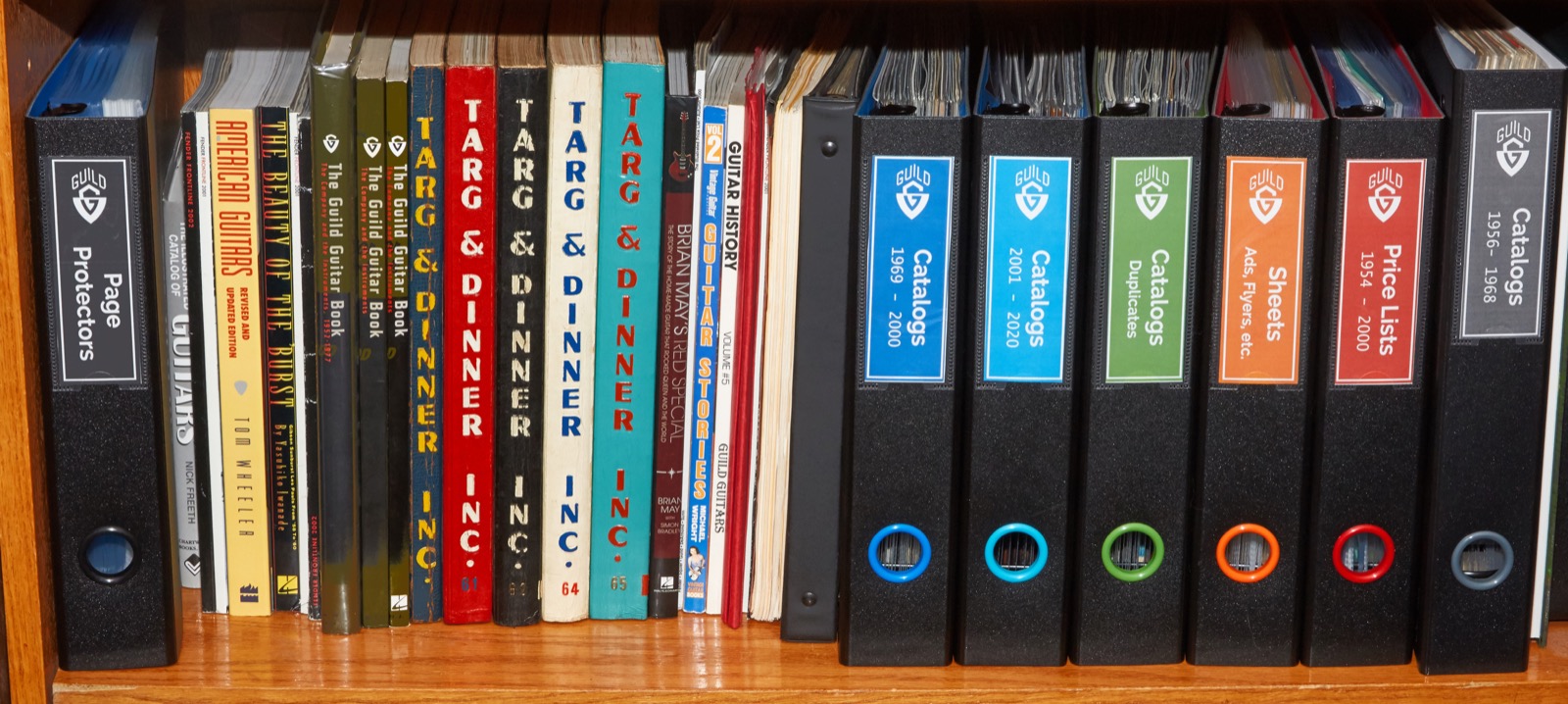
Wow what a work you have done! I am amaze by the quality and the content.
Thanks so much !!
Hi GAD,
My Guilds (’97 AA, ’94 X500, 2003 X500 Paladin), all, have had a very bad orignal fret dressing; why..?
Those are some high-end guitars and that has not been my experience at all, so I’m afraid I don’t have any answers for you.
I have an S280K candy apple red, I bought it new in the mid 80’s. Still have the tag and original brochure, along with original hard shell case. This has been a fantastic guitar, which is mainly used for studio work. That’s why it’s still in excellent condition and all original. My wife is from Westerly RI and when we visit her family, I always make it a point to drive past the old Guild factory. The building still stands there down by Canal st. I’d like to one day see if I can get access to the building. Would love to see what may still be laying around!!